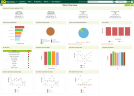Owner Overview and Store Overview
If you select Open Stores, you see the Owner Overview, which displays the information for all your restaurants. If you select a single restaurant, you see the Store Overview, which displays the same information for the selected restaurant. You can select the date for the data that you want to view.
The Overview report shows sales today, sales this week, productivity today, and productivity this week along with comparison data for previous periods as well as the following information:
-
A bar graph for today’s favorite sandwiches
-
A pie chart for this week’s unit type sales
-
A bar graph for the cost of sales percentage that includes labor and food costs
-
Green, yellow, and red status indicators for the Key Performance Indicator (KPI) Summary, which includes open/close balance differences, sales adjustment quantity, whole order corrections, price overrides, no sales, cash drops, cash-ins, and bread over/short
-
A bar graph for the last four weeks’ productivity
-
A line graph for the sales over the last 7 days, including a comparison against the previous week
-
A bar graph for last week’s productivity
-
A line graph for the Drive-Thru sales over the last 7 days, including a comparison against the previous week; if there have been no Drive-Thru sales in the time period, this graph does not appear
-
A line graph for the Drive-Thru sales over the last 7 days, including a comparison against sales that were not Drive-Thru; if there have been no Drive-Thru sales in the time period, this graph does not appear
-
A line graph of the sales from kiosks over the last 7 days, including a comparison against sales that were not from kiosks
In the Overview report, you can click  in the top left and select check boxes for the tiles that you want to display, in addition to the summary tile. To hide a tile, clear its check box.
in the top left and select check boxes for the tiles that you want to display, in addition to the summary tile. To hide a tile, clear its check box.